The VIP/Reservations tab in Venue Driver is where reservations are input, managed, and approved by staff members of a venue or organization. To access reservations for a specific event, click the "Reservations" button next to the event in question. Managers and above are the only staff members that can view reservations other than their own.

Reservations list
Clicking on the Reservations button will display a list of the reservations for a given event. The columns, from left to right, are defined below. All fields except for Specific Table, Specific Area, Booked By, First, and Last are inline editable.

Specific Table
The specific table the guest is sat at.
Seating Area
The specific area a guest is in.
First
The first name of the guest.
Last
The last name of the guest.
Guests
The amount of guests for a given reservation.
Paid Bottles
The amount of paid bottles in a reservation.
Comp Bottles
The amount of comp (free) bottles in a reservation.
Minimum Spend
The minimum amount of money a guest is to spend in a reservation.
Booked By
The name of the staff member who booked a VIP reservation.
Approved
This checkbox signifies whether a reservation has been approved. Only managers and administrators can approve reservations.
Creating/editing Reservations
Clicking on the "Edit" button next to a reservation or the "Create New" button will bring up the dialog to create or modify a reservation. The fields and their purpose will be detailed below.
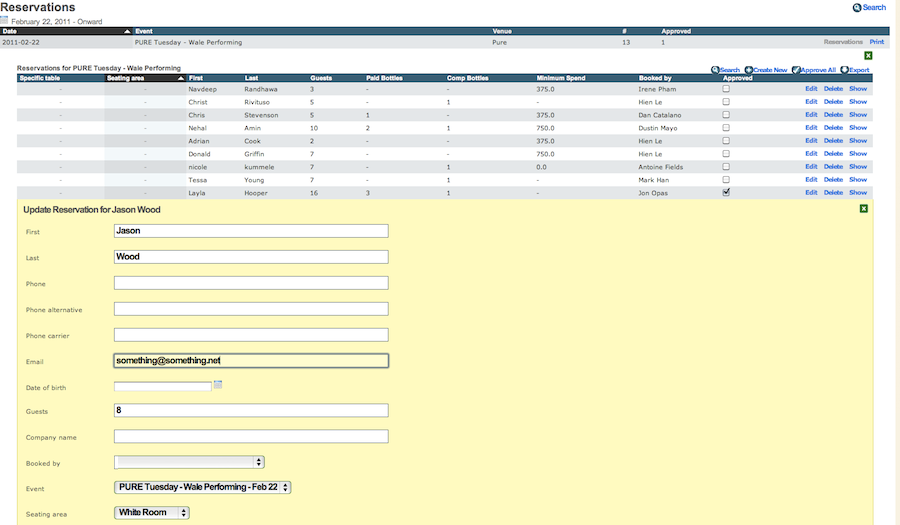
First
The first name of the guest
Last
The last name of the guest.
Phone number
The phone number of the guest. This is one of two pieces of unique data that can be entered to create an individual customer record in the Customers tab.
Phone alternative
An alternative phone number for a guest.
Phone carrier
For future use.
Email
The email address of a guest. This is the other piece of unique data that can be entered to create an individual customer record in the Customers tab. If an email is provided, the guest will be notified upon reservation approval.
Date of Birth
The birthday of the guest, if applicable.
Guests
The amount of guests with the reservation.
Company Name
This is where the name of a company would be entered in the case of a corporate client.
Booked By
Visible only to Managers and above, this is where any staff member can be credited to a reservation.
Event
A reservation can be reassigned to a future event by a Manager or above if required, using this drop-down menu.
Seating Area
Which seating area a reservation is assigned to.
Specific Table
Which table in a given area a reservation is assigned to.
Arrival Time
When a guest is scheduled to arrive. Useful for venues that book multiple reservations per table in a given evening.
Paid Bottles
How many paid bottles a given reservation is obligated to purchase.
Comp Bottles
How many comp (free) bottles a reservation is entitled to.
Minimum Spend
How much a guest is obliged to spend for the reservation to be honored.
Confirmation #
A confirmation number from an external source, such as a credit card processing terminal or POS system.
Notes
Any notes about a reservation that a door host would need to see visible in the web check-in or the iPad.
Signup Notes
Deprecated. Slated for removal.
Check Number
The check number from a POS system. Can be input manually or in the future by an automated process to be determined.
Created At
When a reservation was created. Time is in UTC.
Updated At
When a reservation was last updated
Reason
A manager or above can list his or her reasons for updating a reservation here, so the staff member who initially booked the reservation can be notified of any changes via email.
Approved
A manager or above can check this checkbox to approve a reservation.
Approving All Reservations and Exporting
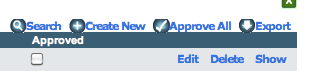
Venue Driver allows for a manager or above to bulk approve all reservations in a given event by clicking the "Approve All" button. Reservations can also be exported by a manager or above to CSV format by clicking the "Export" button. CSV is a standard format which popular spreadsheet applications like Open Office Calc, Excel, and Numbers can easily convert and read.
