The Venues Tab in Venue Driver is where a manager or administrator (promoters do not see this) can view and edit the attributes of the venues in their account. For security reasons, if a venue needs to be added to an account, the authorized representative of that account must contact their Venue Driver rep via email or phone at +1 866 760 0007.
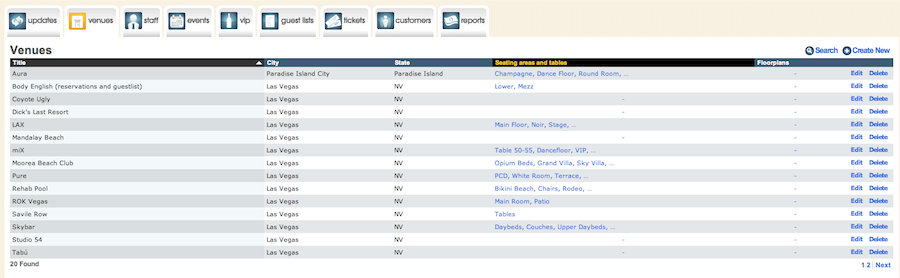
Editing the Venue parameters.
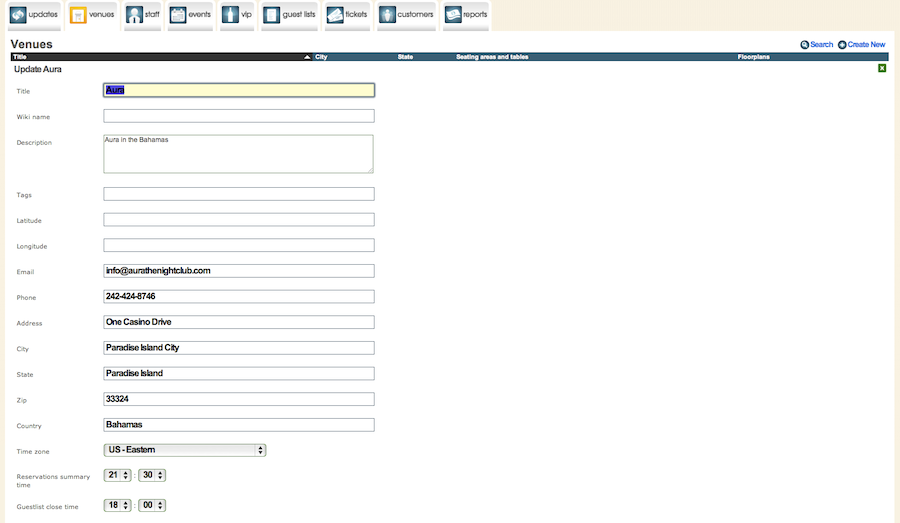
Each field is pretty self-explanatory, but will be detailed below for reference.
Title
The name of the venue.
Wiki Name
This feature is deprecated. Please disregard.
Description
The description of the venue can be entered here. This field is optional unless Venue Driver is powering the account's public website. In that case, the venue description will be visible to the general population on the internet.
Tags
This feature is deprecated. Please disregard
Latitude and Longitude
These fields automatically populate based on the address of the venue.
Email
The venue's primary email address should be filled in here. This is optional unless Venue Driver is powering the account's public website. In that case, it will be visible to the internet as a whole.
Phone
The venue's primary phone number should be filled in here. This is optional unless Venue Driver is powering the account's public website. In that case, it will be visible to the internet as a whole.
Address, City, State, ZIP (Post Code), Country
The venue's physical location is entered here. These fields are required for the proper generation of electronic tickets.
Time Zone
The venue's time zone is selected here. This is critical to ensure timely delivery of reservation and guestlist notifications as well as enforce guestlist cutoff times properly.
Reservations Summary Time
This is the time that the evening's reservation summary will be emailed out to any staff member that is checked off in their profile to receive this notification. Please note this is a 24-hour clock. Thus 9 PM would be 2100.
Guestlist Close Time
This is the time that the guestlists for the evening will no longer accept additional people. Like above, this is also a 24-hour clock.
Home URL
The venue's home URL is set here. This URL will appear on the venue's ticketing page when a user clicks on the venue name.
Sort name
This determines the way names are sorted in the iPad app, either by first name or last name.
Reservations Sort
This determines whether reservations are grouped by name or section in the web interface or iPad app.
Editing venue table layouts.

Venue Driver's VIP reservation system allows for customers to be sat at specific tables within a venue. To set this up, click on the small "dash" below the column heading "Seating areas and Tables".
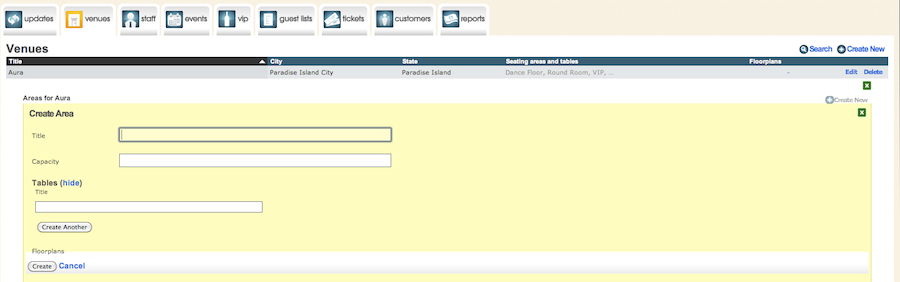
A list of existing sections will appear. They can be edited, or new sections created by clicking "Create New", and filling out the fields, which are defined below.
Title
The title of the VIP section.
Capacity
This is how many people can fit in the section. This is a soft limit, allowing for a section to be overbooked, and the capacity will show as a translucent bar on the Updates tab.
Tables
This is where individual tables for an area are defined. It is not necessary to put the section name in the table name, as this will carry over from the section name defined above.
Click 'Create Another' to create more tables for a section.
