Staff Tab in Venue Driver is where a manager or administrator can view and edit the attributes of their staff, as well as monitor their performance.
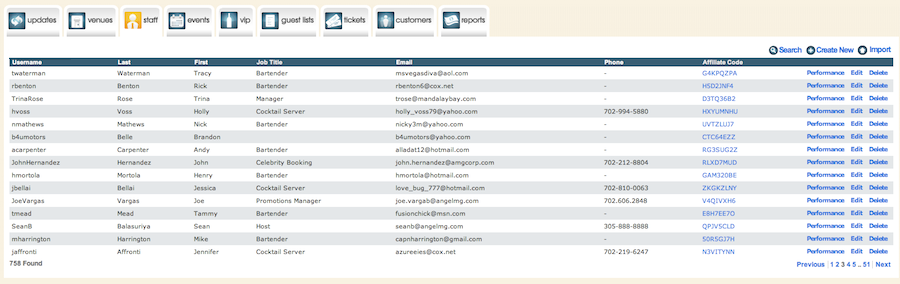
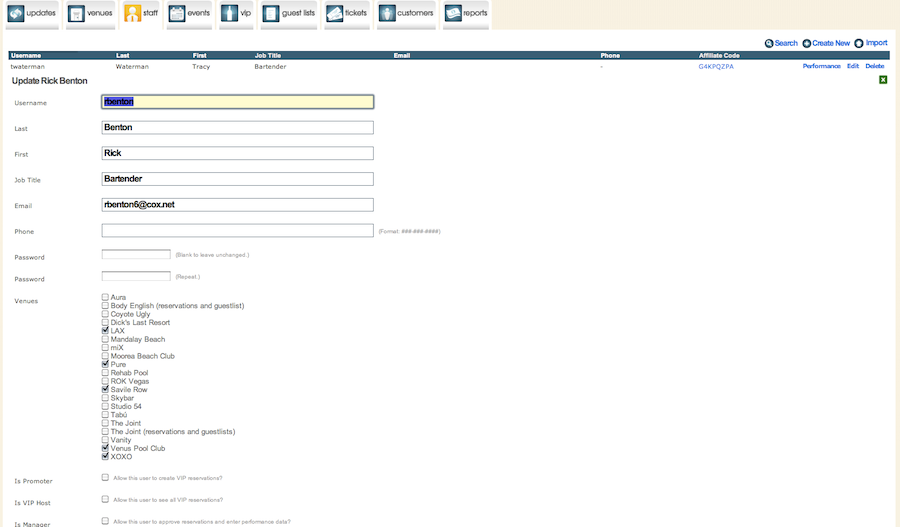
When setting up a login for a new user, there are several options available, which will be detailed below.
Editing the user's parameters
Username
This is the username of the venue employee who needs Venue Driver access. This name is unique to the Venue Driver system as a whole. Venue Driver will prompt if the username requested has been taken.
Last
This is the user's last (family) name.
First
This is the user's first (given) name. This is a required field.
Job Title
This is the user's job description.
Email
This is where the user's email is entered. This is a required field and the email must be unique to Venue Driver as a whole. Venue Driver will prompt if the email is in use.
Phone
The user's phone number can be entered here.
Password
Enter the user's password here. While Venue Driver does not enforce password complexity rules, it is generally good practice to make a password sufficiently complex to deter security issues. For example, "1234" is not a strong password, while "e4nt3rpr1z@" is. Password must be entered twice for verification.
Venues
A list of venues is presented here, each with a corresponding checkbox. Check off the venues that the user will have access to in terms of viewing and entering information.
Is Promoter
This is a checkbox to enable the access level of Promoter. The access level of Promoter allows the user to input and view his or her own guestlists and VIP table reservations. List and reservation approvals must be done by a manager or above. User can only see his or her own data.
Is VIP Host
This is a checkbox to enable the access level of VIP Host. The access level of VIP Host allows the user to input his or her own guestlists and VIP reservations. The user has the capability to view not only their own data, but the data of other employees within the venue. The user can only modify his or her own data though. This access level is ideal for a staff member at the door of the venue.
Is Manager
This is a checkbox to enable the access level of Manager. The access level of Manager allows the user to input his or her own guestlists and reservations, as well as those of other employees (by assigning the guestlist or reservation to a particular staff member) within the venue. Managers can also view ticketing sales and data in the Tickets tab, and customer contact information in the Customers tab. Managers can also create new logins for VIP Hosts and Promoters as well as edit their login details. Managers can also enter performance data for promoters and VIP hosts.
Is Admin
This is a checkbox to enable the access level of Admin. The access level of Admin allows the user to input his or her own guestlists and VIP reservations, as well as those of other employees (by assigning the guestlist or reservation to a particular staff member) within the venue. Admins can also create and edit ticket types for ticketed events in the Tickets tab, as well as view, create, and edit customer contact information in the Customers tab. Admins can also create new logins for new Admins, Managers, VIP Hosts, and Promoters, as well as editing their existing login details. Admins can also enter performance data for managers, promoters, and VIP hosts.
A note on user access levels.
Each successive access level enables the features of all those access levels below it. Thus, for example, an Admin can do everything a Manager, VIP Host, and Promoter can do within Venue Driver. There is no need to check off lower-level boxes to enable certain features.
Notify on Guestlists
This is a checkbox which will allow the user to receive emails which contain the entire guestlist for an event. Delivered after the guestlist closes for input for the evening, this email will contain the names and notes of the guestlisted customers for the evening's event.
Notify on Reservations
This is a checkbox which will allow the user to receive notifications for each approved reservation. This is typically the province of managers and administrators. In high-volume venues, this can result in a massive amount of emails, so this feature should only be used with careful consideration.
Notify on Reservation Updates
This is a checkbox which will allow the user to receive notifications whenever a reservation is changed or updated. This is typically the province of managers and administrators. In high-volume venues, this can result in a massive amount of emails, so this feature should only be used with careful consideration.
Notify on Reservation Reminders
This is a checkbox which will allow the user receive reminder notifications approximately an hour before the ability to input reservations for an event is closed for the evening.
Notify on Reservations Summary
This is a checkbox which will allow the user to receive a summary containing all the approved reservations for an event after the time specified that users can no longer input reservations for an event.
Notify on Ticket Status Updates
This is a checkbox which will allow the user to receive email notifications regarding ticket sales for events which are selling tickets. The user will be notified as a ticket price changes, and if a show is completely sold out.
Can Access Checkin
This is a checkbox which will allow promoters and VIP Hosts to specifically access the check-in function either through Venue Driver itself, or the iOS app. Checking this is not required for Managers or Admins to have access to check-in functionality. Note, as of 28 January 2012 VIP Hosts no longer have access to check-in functionality by default due to increased security regulations. If one of your VIP Hosts requires access to Venue Driver's check-in functionality, this box must be checked.
Viewing user's performance
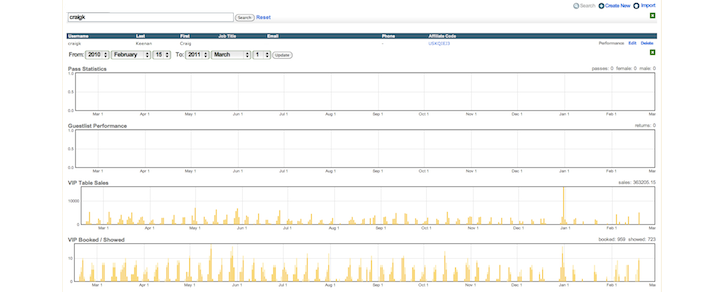
Venue Driver allows for the performance of venue staff members to be tracked at a fine level of detail. To access the performance statistics of any staff member, click 'Performance' next to their user name. A graphical breakdown of their performance will then present itself. What each graph and section represents will be detailed below.
From
In this section the date range can be set for viewing performance. Please note that depending on the date range requested, the data might take a few moments to display.
Pass Statistics
This is where a staff member pass returns are tracked. A pass is generated in the Events tab for an event, or is also tracked by the Tally function in the iOS app.
Guestlist Performance
This is where a staff member's guestlist returns and performance are tracked. Guestlist returns can either be tracked automatically from the iOS app, the web interface, or input manually after an event in the Events Tab.
VIP Table Sales
This is where a staff member's monetary returns for VIP tables are tracked. Returns can be input after an event in the Events Tab.
VIP Booked/Showed
This is where a staff member's Booked/Showed ratio can be seen. For example, it can be seen that a staff member has booked 50 reservations for a given time period, but only 10 have shown.
Affiliate Codes
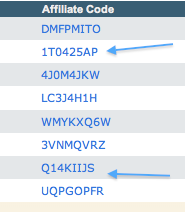
Venue Driver allows for staff members' ticket sales and guestlist/reservation form performance (available to API-integrated clients only) to be tracked via a unique affiliate code. To view the full URL for tracking, click on the code to bring up a new browser tab with the full URL. Affiliate code sales and performance are available in the Reports tab.
A note on deleting users
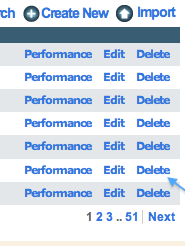
Administrators and managers are allowed to delete users of lesser rank than themselves. Deleting a user removes them from the system but keeps their data intact. However, the data will not be associated with the user since his or her record will no longer exist. Venue Driver recommends instead that when an employee's access needs to be revoked, that his or her password and email are changed, thereby retaining the associations in the account's database.
