The Customers Tab in Venue Driver is the "master database" of customer and guest data for an account. Only managers and administrators have access to this function. Any names from a reservation, guestlist, or ticket purchase will appear in this tab, along with the activity and monetary spends of the customer in question. In addition, customers can be created directly in the Customers tab. Contacts from the Contact form feature on the iOS app will also end up here, under the Contact Group "Data Collection". The Customers tab also includes a Google-like comprehensive search feature which will return results based on any search term.
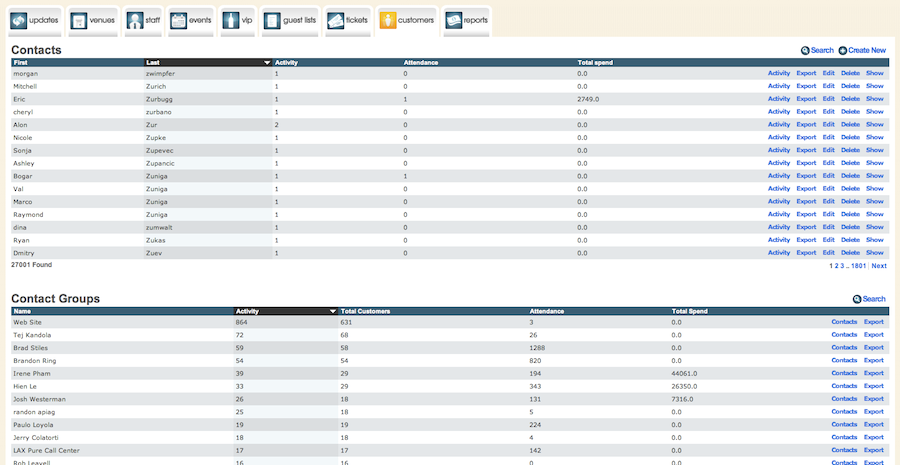
Contacts
This is the ungrouped, master list of all the customer information gathered for an account by Venue Driver. Each column can be clicked on to sort the list. The columns are defined below.
First
The first name of the customer.
Last
The last name of the customer.
Activity
The amount of activity a customer has done. Activity counts as a reservation or a guestlist entry.
Attendance
The amount of times a customer has attended the venue. Attendance is recorded when the customer is checked in.
Total Spend
The total amount, in the local currency, a customer has spent. This data is gathered from returns entered or captured. Thus, if no returns are entered or captured, no spending data is recorded for a customer.
Activity
Clicking on the "Activity" button will show a detailed report on a customer's activity. The columns and fields are defined below.
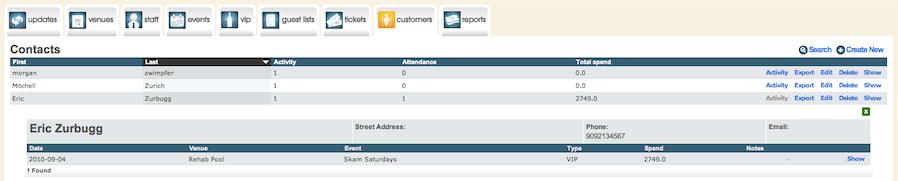
The customer's name is in bold.
The customer's street address, if collected, is displayed.
The customer's phone number, if collected, is displayed.
The customer's email, if collected, is displayed.
Date
The dates in which the customer has attended an event.
Venue
The venue which the customer has attended.
Event
The title of the event the customer attended.
Type
The activity type. VIP equals a VIP reservation that was checked in, Guestlist equals a guestlist request that was checked in.
Notes
Any notes about this specific activity gathered upon check-in.
Export
A customer's activity can be exported to a CSV file, which can be read by popular spreadsheet programs such as Open Office Calc, Excel, and Numbers.
Edit
Clicking on the "Edit" button allows the parameters of the customer to be edited and updated. Those fields are defined below.
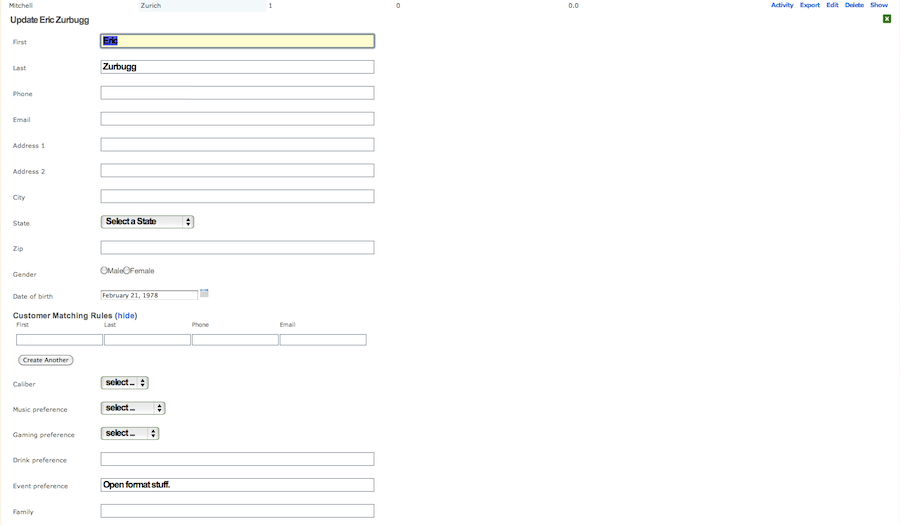
First
The first name of the guest
Last
The last name of the guest.
Phone number
The phone number of the guest. This is one of two pieces of unique data to create an individual customer record.
Email
The email address of a guest. This is the other piece of unique data that can be entered to create an individual customer record.
Address 1
The street address of the customer. For example, 420 Lincoln Road.
Address 2
An additional address detail of the customer. For example, Suite 440.
City
The customer's city of residence.
State
The customer's state/province/county/prefecture/territory/district/oblast.
Zip
The ZIP/postal code of the customer.
Gender
The gender of the customer.
Date of birth
The customer's birthday.
Customer Matching Rules
Customer Matching Rules is where variations on a customer's data can be entered to ensure proper matching and minimize the chance of a duplicate record. For example, an alternate spelling of a first name could be provided, i.e. Jon for Jonathan, or Lu for Luis. Or an alternate email address.
Caliber
Caliber is a 1 through 10 rating system of the customer. Not visible to the public, this field allows for a customer to be rated on factors determined by the venue.
Music Preference
A customer's musical preference can be selected here. More types of music will be added to this drop-down menu in a future release.
Gaming preference
A customer's gaming preference can be recorded here for those venues in markets where gambling is present.
Drink Preference
A customer's preferred drink can be entered here, for example "Vodka Tonic", "Jack and Cola", "Jägermeister", "Everclear".
Event preference.
A customer's preferred event type can be entered here, for example "Celebrity event", "DJ-driven", "Live concert", "MMA".
Family
Any family members of interest to the venue for this customer can be entered here.
Show
Clicking the "Show Button" will display additional details about this customer for this activity, including which employee they were entered into the system by, their minimum spend (if this was a VIP reservation), and other details about this activity.
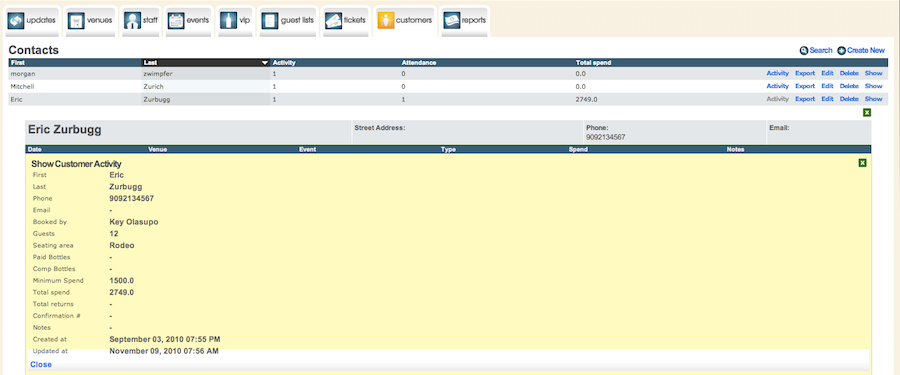
Contact Groups
Venue Driver, by default, groups customers according to which employee of a venue put them into the system. This is a more organized layout of the above, for those venues who wish to manage their customers by employee. Each column is sortable.
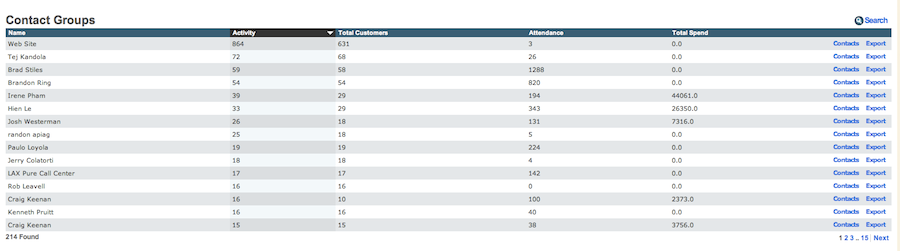
First
The first name of the employee.
Last
The last name of the employee.
Activity
The amount of activity an employee has generated through his or her customers.
Attendance
The amount of times an employee's customers have attended the venue in total. This is only recorded if returns are input.
Total Spend
The total amount, in the local currency, which an employee has bought into the venue. This is only tracked is spends are input for reservations.
Contacts Button
An employee's contacts can be viewed by clicking the "Contacts" button. Within here, contacts can be re-booked for reservations and guestlists as well as their activity being exported and shown.
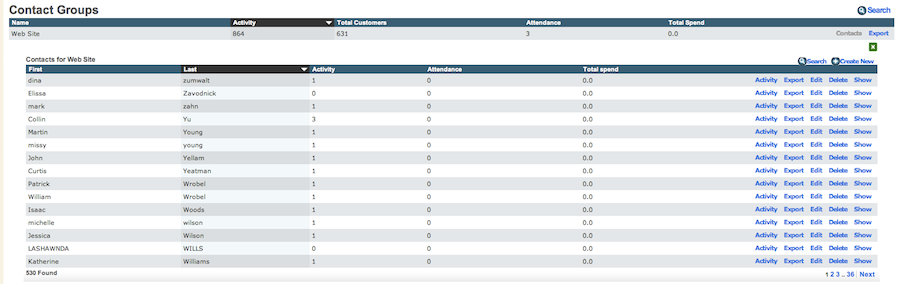
Activity Button
Clicking on the "Activity" button will show a detailed report on a customer's activity. The columns and fields are defined below.
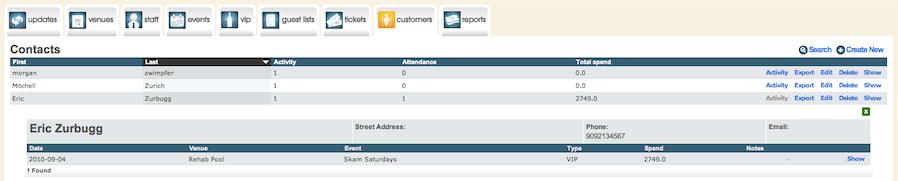
The customer's name is in bold.
The customer's street address, if collected, is displayed.
The customer's phone number, if collected, is displayed.
The customer's email, if collected, is displayed.
Date
The dates in which the customer has attended an event.
Venue
The venue which the customer has attended.
Event
The title of the event the customer attended
Type
The activity type. VIP equals a VIP reservation that was checked in. Guestlist equals a guestlist request that was checked in.
Notes
Any notes about this specific activity gathered upon check-in
Export Button
A customer's activity can be exported to a CSV file, which can be read by popular spreadsheet programs such as Open Office Calc, Excel, and Numbers.
Edit Button
Clicking on the "Edit" button allows the parameters of the customer to be edited and updated. Those fields are defined below.
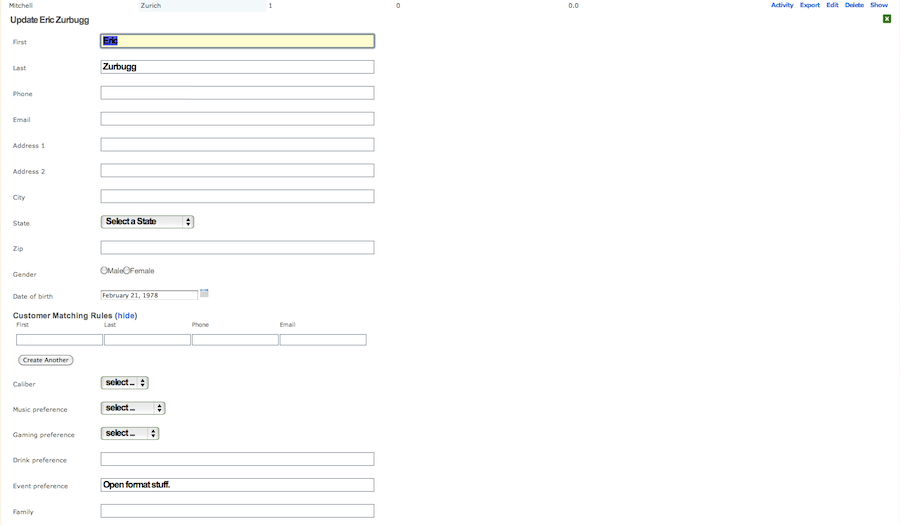
First
The first name of the guest.
Last
The last name of the guest.
Phone number
The phone number of the guest. This is one of two pieces of unique data to create an individual customer record.
Email
The email address of a guest. This is the other piece of unique data that can be entered to create an individual customer record.
Address 1
The street address of the customer. For example, 420 Lincoln Road.
Address 2
An additional address detail of the customer. For example, Suite 440.
City
The customer's city of residence.
State
The customer's state/province/county/prefecture/territory/district/oblast.
Zip
The ZIP/postal code of the customer.
Gender
The gender of the customer.
Date of birth
The customer's birthday.
Customer Matching Rules
Customer Matching Rules is where variations on a customer's data can be entered to ensure proper matching and minimize the chance of a duplicate record. For example, an alternate spelling of a first name could be provided, i.e. Jon for Jonathan, or Lu for Luis. Or an alternate email address.
Caliber
Caliber is a 1 through 10 rating system of the customer. Not visible to the public, this field allows for a customer to be rated on factors determined by the venue.
Music Preference
A customer's musical preference can be selected here. More types of music will be added to this drop-down menu in a future release.
Gaming preference
A customer's gaming preference can be recorded here for those venues in markets where gambling is present.
Drink Preference
A customer's preferred drink can be entered here, for example "Vodka Tonic", "Jack and Cola", "Jägermeister", "Everclear".
Event preference
A customer's preferred event type can be entered here, for example "Celebrity event", "DJ-driven", "Live concert", "MMA".
Family
Any family members of interest to the venue for this customer can be entered here.
Show Button
A customer's information can be displayed here. Of special interest in this field is the ability to re-book a customer for future events as either a reservation or a guestlist entry.
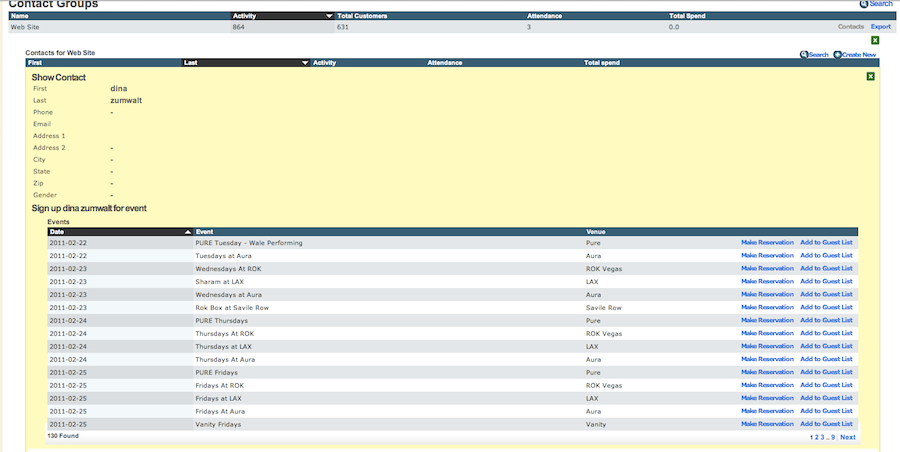
When rebooking a customer for a reservation or a guestlist, the customer's details can be altered depending on the situation. This will update the customer profile.
Export Button (Main Contact Groups)

Clicking the "Export" button next to an employee's name will export their entire customer list to a CSV file, readable in Open Office Calc, Excel, or Numbers.
.